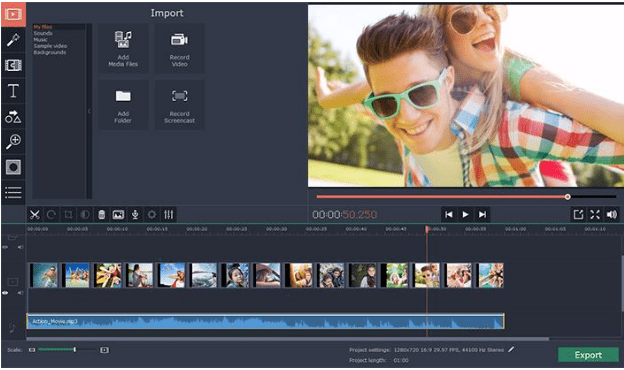 When it comes to flaunting our recorded videos, we would always like them to have a professional touch. But high end editors are too costly and too complicated to use for the hobbyist videographers. However, you can stop worrying about such issues now, thanks to Movavi Video Editor. It’s an advanced video editor program that will help you to bring a pro-like touch to your amateur videos with much complications.
When it comes to flaunting our recorded videos, we would always like them to have a professional touch. But high end editors are too costly and too complicated to use for the hobbyist videographers. However, you can stop worrying about such issues now, thanks to Movavi Video Editor. It’s an advanced video editor program that will help you to bring a pro-like touch to your amateur videos with much complications.
Let’s see how easily you can edit videos for a professional look using Movavi Video Editor-
Step 1
Download & install the Movavi Video Editor in your PC or laptop.
Step 2
In the next step, you will upload the video files to the program. It could be from the desktop itself or from your camera or smartphone or from your hard-drive. You can even upload images to be added to the video.
Step 3
In 3rd step, you will edit the media files with the Movavi Video Editor. The program allows you to perform a number of editing tasks such as
I’m a 20-something stay-at-home mother and wife. I have an amazing husband, a beautiful daughter, two loving dogs, and a lazy cat. I wouldn’t change my life for anything! I love to read, listen to music, cook and blog!
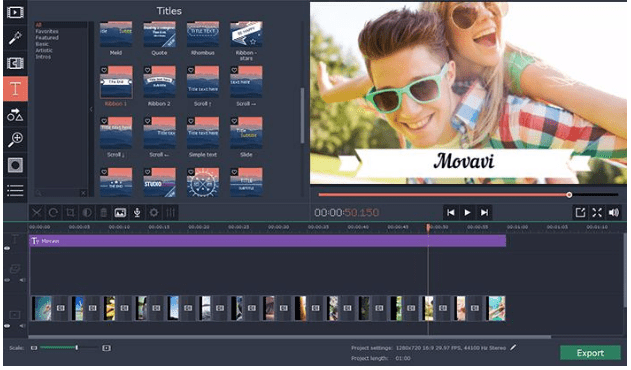

Speak Your Mind