Hand drawing is a challenging task for most people, and drawing with paint or aquarelle requires additional skills and practice. That’s where technology helps, with computer and tablet apps that assist in creating hand-drawn art.
Today I will cover Art Text, one particular graphic design software that places emphasis on text effects. I will focus on watercolor text effects and show you how to create a wedding invitation in just a few minutes.
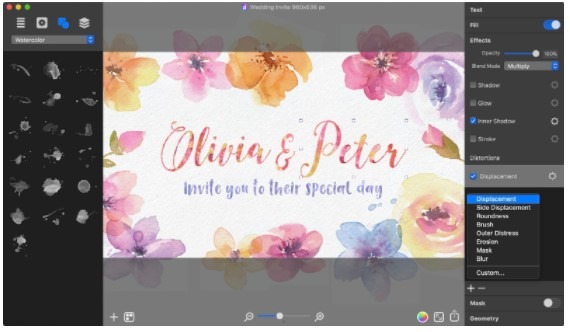
Why would you choose Art Text over Photoshop or Illustrator when creating aquarelle and watercolor typography?
– Art Text is much easier and quicker to learn;
– Art Text provides high-quality graphics in minutes;
– Art Text is more affordable than Adobe apps;
– Art Text comes with a great collection of presets and templates for watercolor and aquarelle typography.
Now let’s turn to the steps to create watercolor typography using Art Text 4 for Mac.
Step 1. Adding a Background.
First, you need to add a background. Since I’m doing watercolor design, a paper background will work best. Art Text comes with a variety of paper backgrounds. Simply choose one from the Backgrounds list on the Content Panel, and it will automatically fill the document. Later you can change paper texture and color in the Fill tab of the Inspector.
Step 2. Fonts.
The next step would be selecting a font for your text. Cursive fonts are best for watercolor typography since they enhance the hand-drawn effect. In addition to your system fonts collection, Art Text offers an Extras Pack of 100 professionally designed fonts for $9.99 USD.
Step 3. Textures.
While you have the text selected, go to the Fill tab and pick a watercolor texture. The Inspector lets you adjust texture scale and position within the text to achieve the exact result you need.
Step 4. Realistic Effects.
Now, let’s make the watercolor text effect as realistic as possible by activating the Inner Shadow option in the Effects tab. Then let’s make text edges a little rough, which is achieved with the Displacement distortion effect.
Step 5. Finalizing your Design.
Your watercolor wedding invite is ready! You can further enhance the design by adding watercolor stains and spots supplied with Art Text. You can also use floristic objects from the watercolor templates set.
Art Text is not only about watercolor. You can also create virtually any text effect with the same ease. Even 3D typography graphics are not as challenging as it may sound when you use Art Text for Mac.
I’m a 20-something stay-at-home mother and wife. I have an amazing husband, a beautiful daughter, two loving dogs, and a lazy cat. I wouldn’t change my life for anything! I love to read, listen to music, cook and blog!

Speak Your Mind